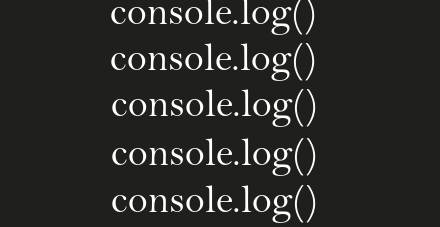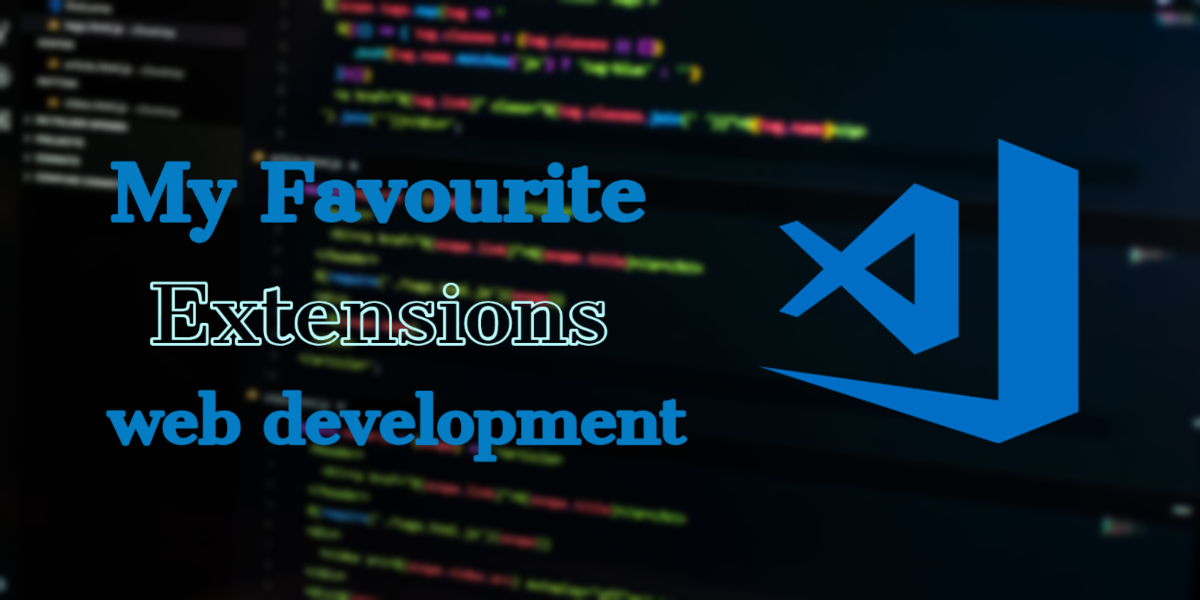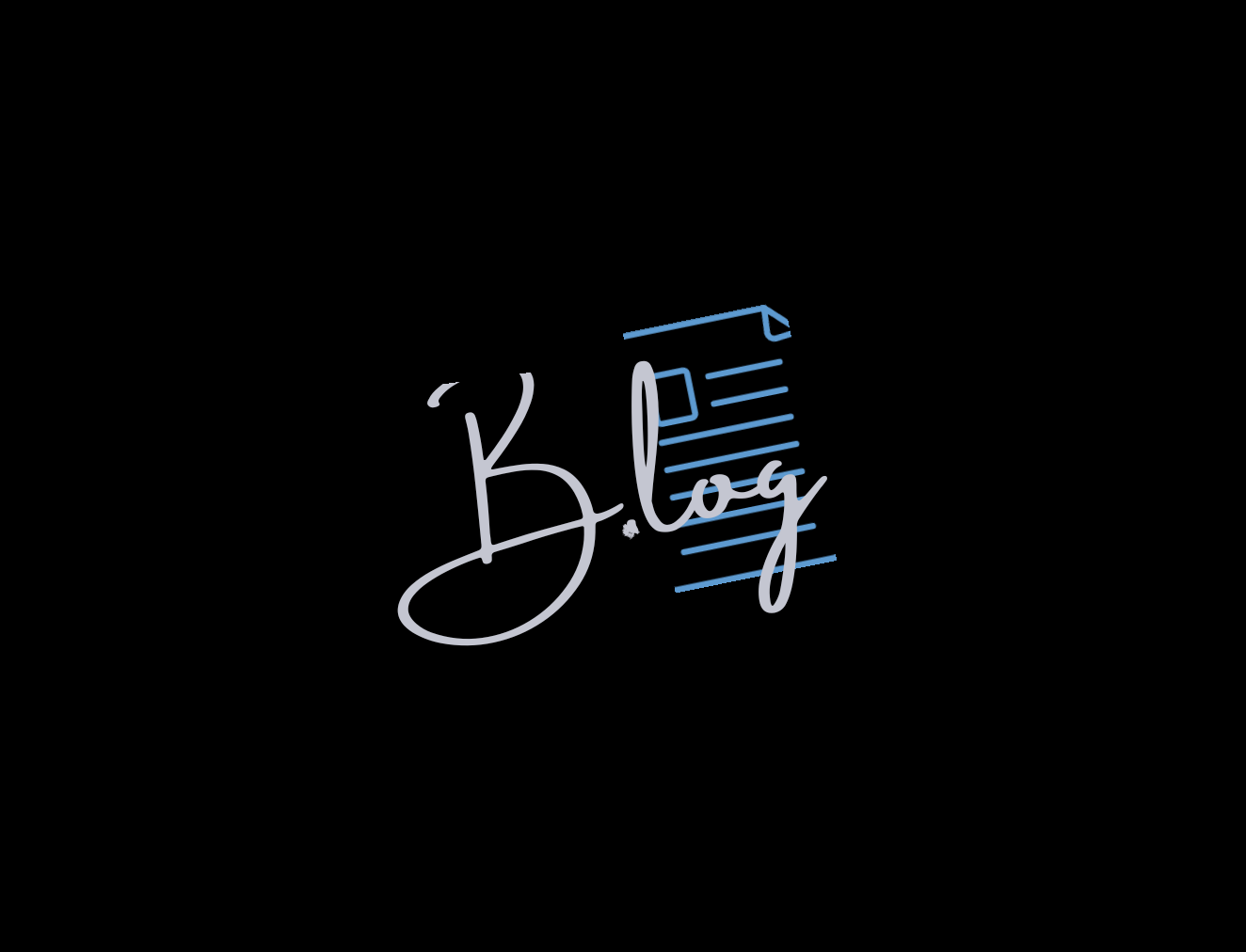Redirects Google Meet and Classroom Url’s to desired Mail..( Chrome Extension)
Steps to add this extension to chrome
-
Clone/Download this Repo.
-
visit chrome://extensions/ page.
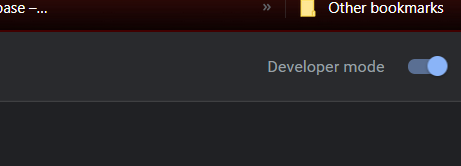
-
Switch On Developer Mode (On Top Right)
-
Click Load Unpacked
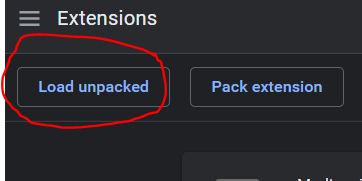
-
Select the folder you downloaded just now
-
And it will be added to chrome..
-
Now Click on Extension Manager in Chrome ToolBar
- and click on this extension to get a popup like this..
- select Meet and/or classroom as per your need
-
You have to enter Google Account Number. Chrome Numbers your accounts like this
- Default Account - 0
- Next Account - 1 and so on..
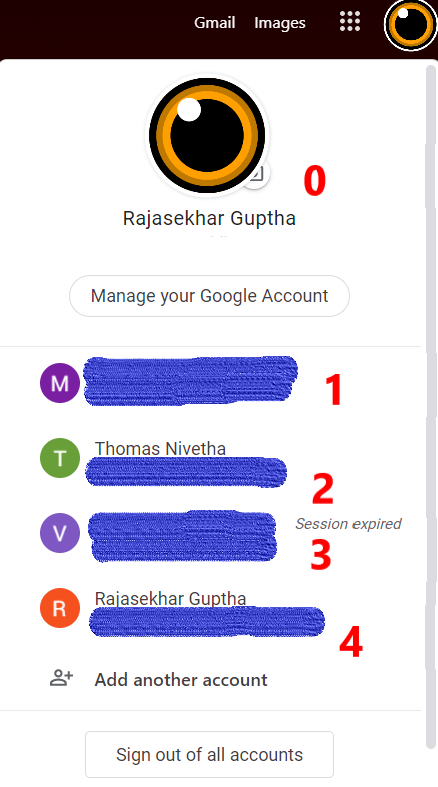
- select desired account and enter respective number in popup
- Click Save
That’s it..
Developer Terms..
Achieved this using webRequest.onBeforerequest..
Explanation :
When you enter link (similar to below one ) it will open with default google account.
1 https://meet.google.com/xxx-xxxx-xxx
After switching account the link changes to some thing like this
2 https://meet.google.com/xxx-xxxx-xxx?pli=1&authuser=y
here y is your google account/user number as per accounts in chrome. Chrome numbers your accounts starting from 0.
So Whenever link corresponds to meet (similar to first link) redirect to changed link(second one)
chrome.webRequest.onBeforeRequest.addListener(function (tabDetails) {
var tabUrl = tabDetails.url;
var req_url_extra = "?pli=1&authuser=" + googleAccountNumber; // user input
var redirect_url = tabUrl + req_url_extra;
return { redirectUrl: redirect_url };
}
, {
urls: ["https://meet.google.com/*"],
// https://meet.google.com/* is
// regex for google meet links
types: ["main_frame", "sub_frame", "stylesheet", "script", "image", "object", "xmlhttprequest", "other"]
},
['blocking']
)
This handles most of the cases.. But in cases like this
3 https://meet.google.com/xxx-xxxx-xxx?pli=1&authuser=z
- User desired mail is y but url is related to z
To handle these type of cases we need to do modification to our prev code..
chrome.webRequest.onBeforeRequest.addListener(function (tabDetails) { var tabUrl = tabDetails.url; var req_url_extra = "?pli=1&authuser=" + googleAccountNumber; //?pli=1&authuser=y required addition to link // check if ?pli=1&authuser=y is there in input link // if it is there then no need of modifying link if (!tabUrl.includes(req_url_extra)) { // to handle case 3 https://meet.google.com/xxx-xxxx-xxx?pli=1&authuser=z // check if ? is there in link // presence of ? indicates link of type 3 if (tabUrl.includes('?')) { // removing ?pli=1&authuser=z part tabUrl = tabUrl.split('?')[0]; } // adding ?pli=1&authuser=y var redirect_url = tabUrl + req_url_extra; return { redirectUrl: redirect_url }; } else { return { redirectUrl: tabUrl }; } } , { urls: ["https://meet.google.com/*"], types: ["main_frame", "sub_frame", "stylesheet", "script", "image", "object", "xmlhttprequest", "other"] }, ['blocking'] ) - Similar method for classroom links
regex for classroom links:
https://classroom.google.com/*
Link for Default account:
https://classroom.google.com
Link for accounts with user number:
https://classroom.google.com/u/y/h
y - desired account number
To get full source code check this repo
- Incase of issues,raise issue in Github Repo
For suggestions/improvements in Code mail here